How to Set Up Google Workspace with Accolader
Google Workspace can now be intuitively integrated into your Accolader account. Once the integration is set up, users and optionally groups will sync with your Google Workspace and by extension, your connected HR system without having to add another administrative task, or yet another username and password to remember.
Google Workspace is a feature of Accolader Pro. To setup Google Workspace, click “Connect Identity Provider” under the “User” dashboard. This feature is only available to administrative users.
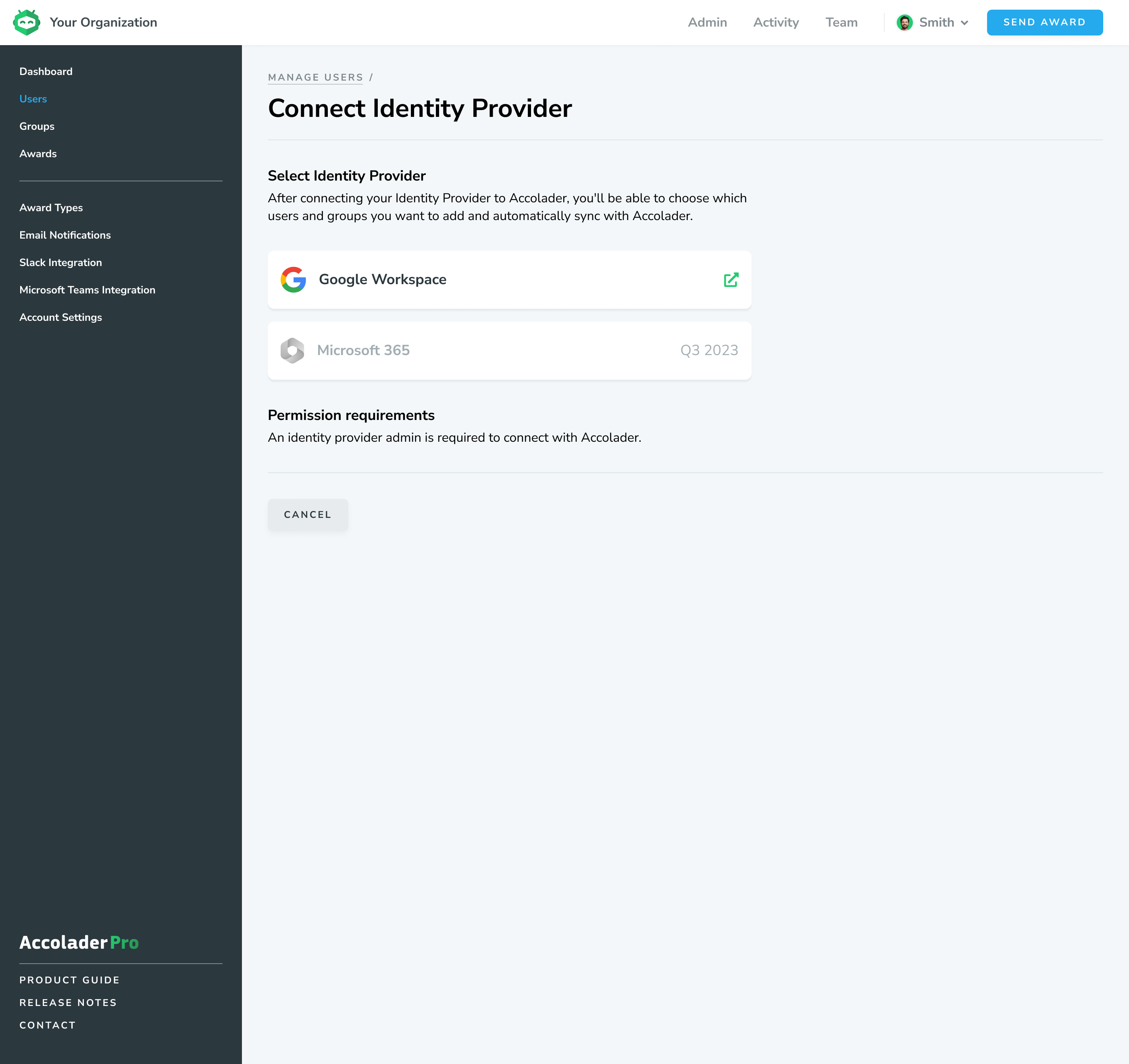
Step One: Connect
You must permit Accoalder to access your Google Workspace Account. Select the checkboxes you want Accolader to access and click “Continue.”
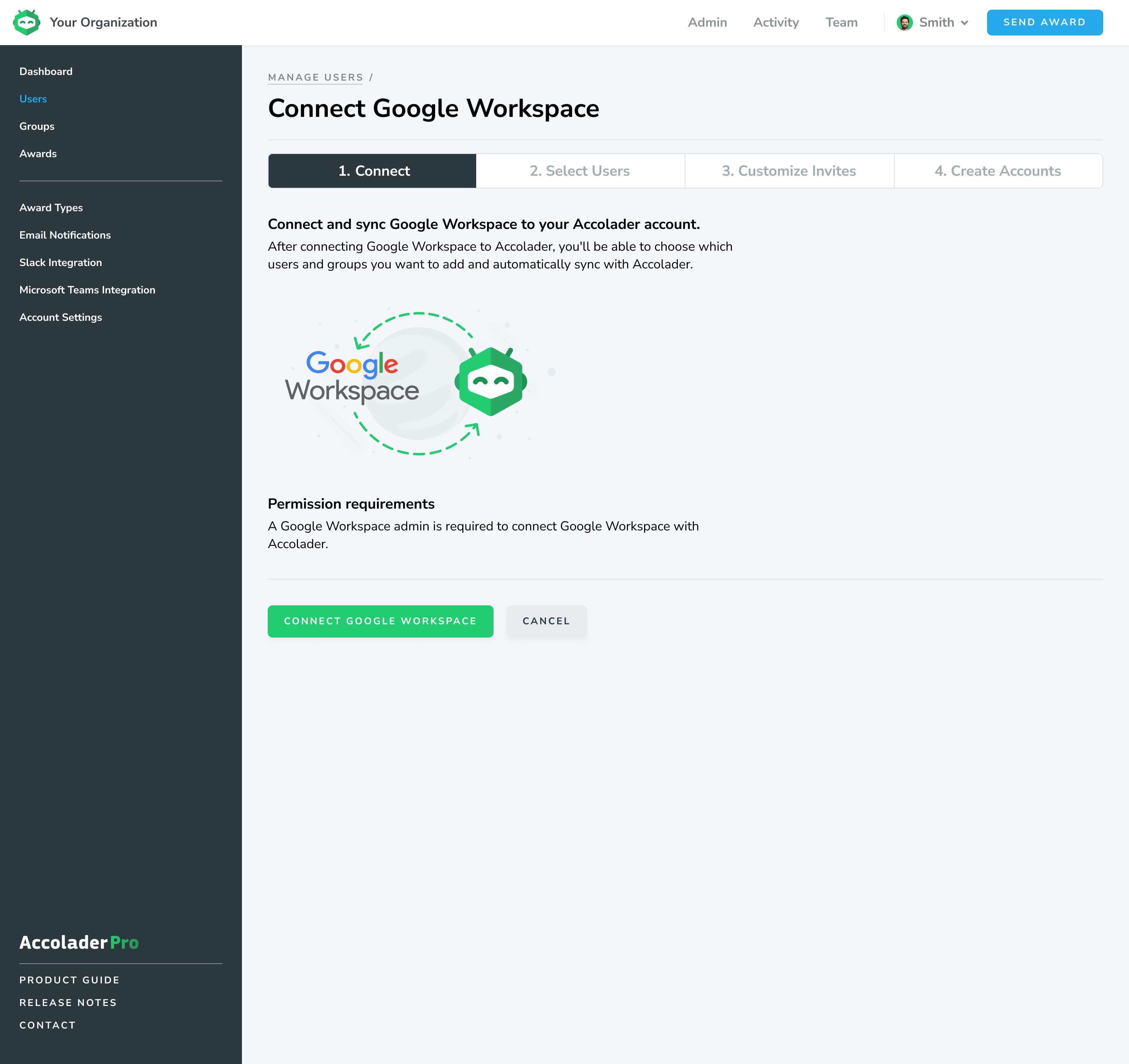
Step Two: Select Users
Once you have given the permission necessary to Accolader, you must select how users will sync with Accolader. Below are the options available:
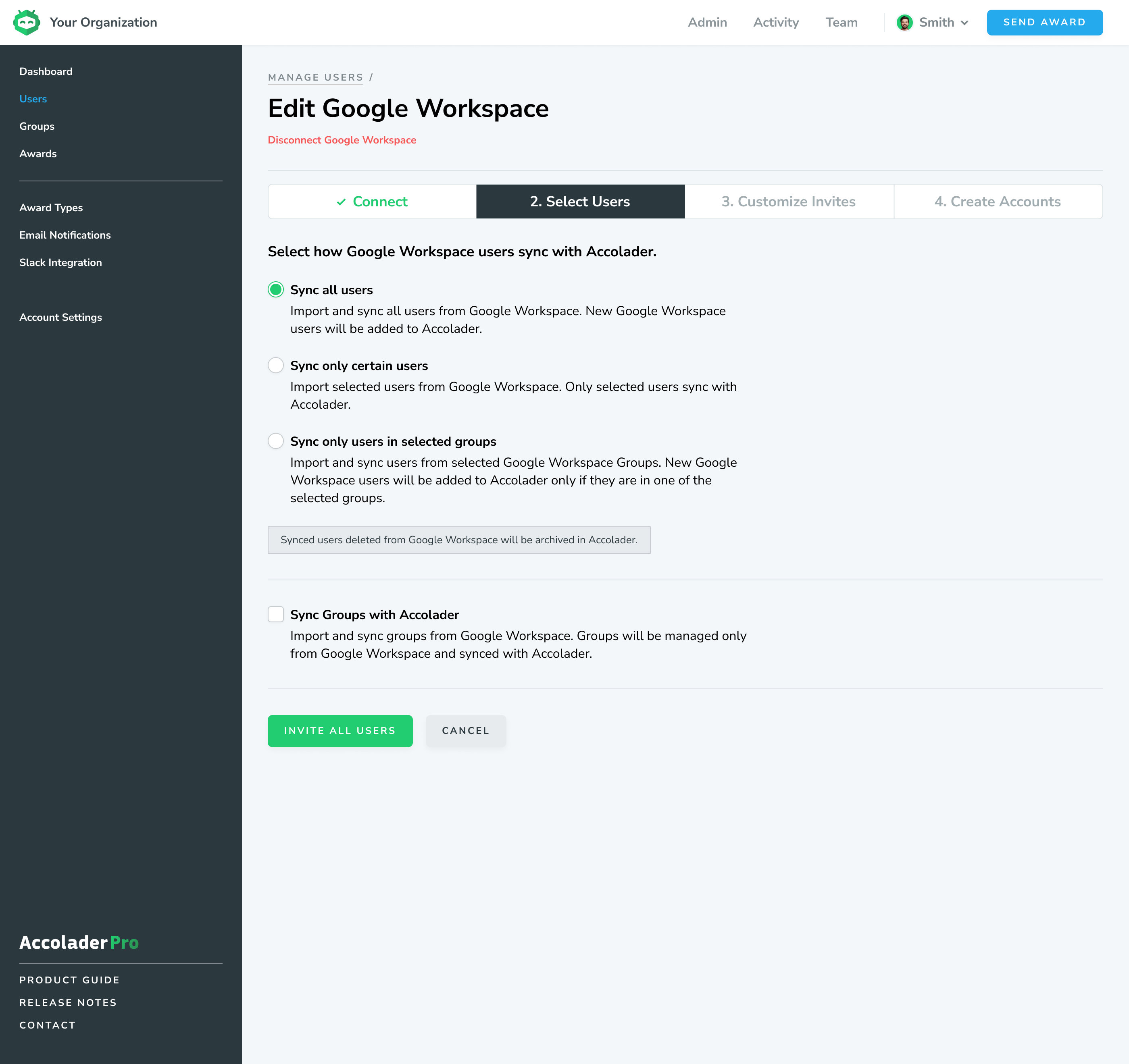
- Sync all Users -Import and sync all users from Google Workspace. New Google Workspace users will be added to Accolader.
- Sync only users in selected groups - Import and sync users from selected Google Workspace Groups. New Google Workspace users will be added to Accolader only if they are in one of the selected groups.
- Sync Groups with Accolader - Import and sync groups from Google Workspace. Groups will be managed only from Google Workspace and synced with Accolader.
WARNING: Any deleted users from Google Workspace will be archived in Accolader.
Step Three: Customize Invites for Your Team
To welcome new users or employees, our platform has allowed HR administrators to send a custom email message to their colleagues. You will be allowed to preview the email and review it if necessary.
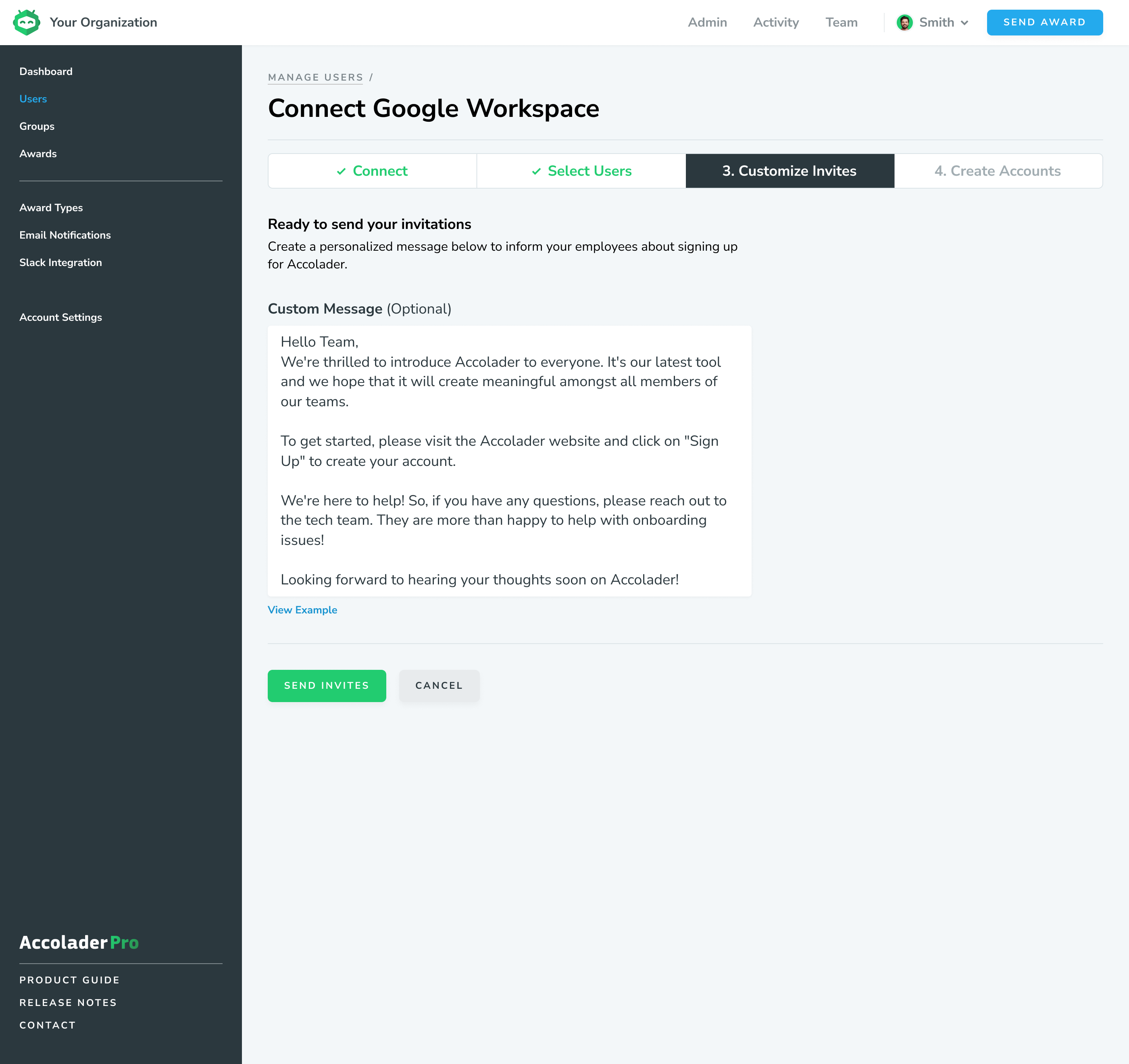
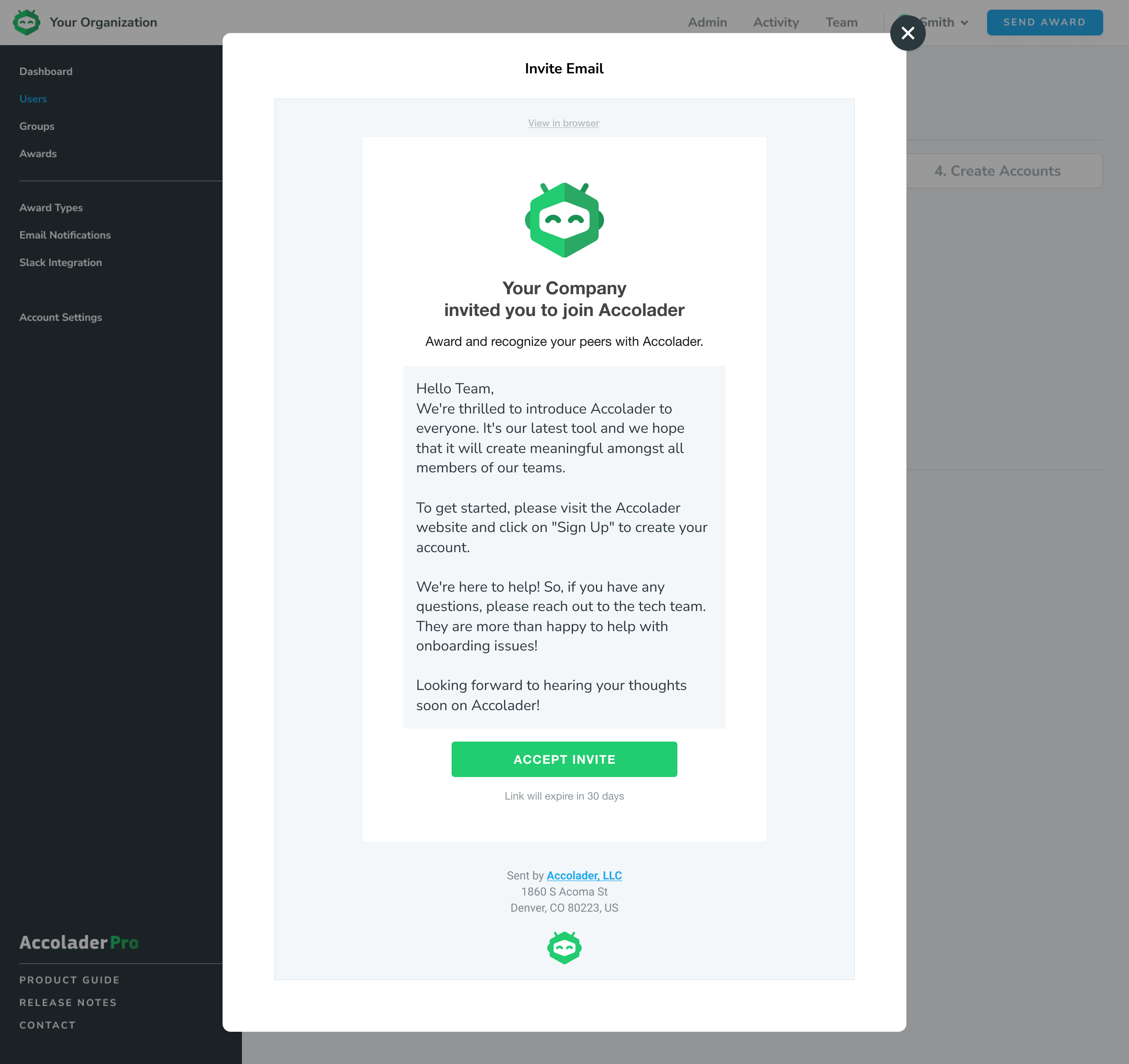
Step Four: Create Your Team’s Accounts
It will take a few minutes for your users to sync into the Accolader platform. Under “Users” on the left side of the dashboard, you can view the employees imported from Google Workspace.
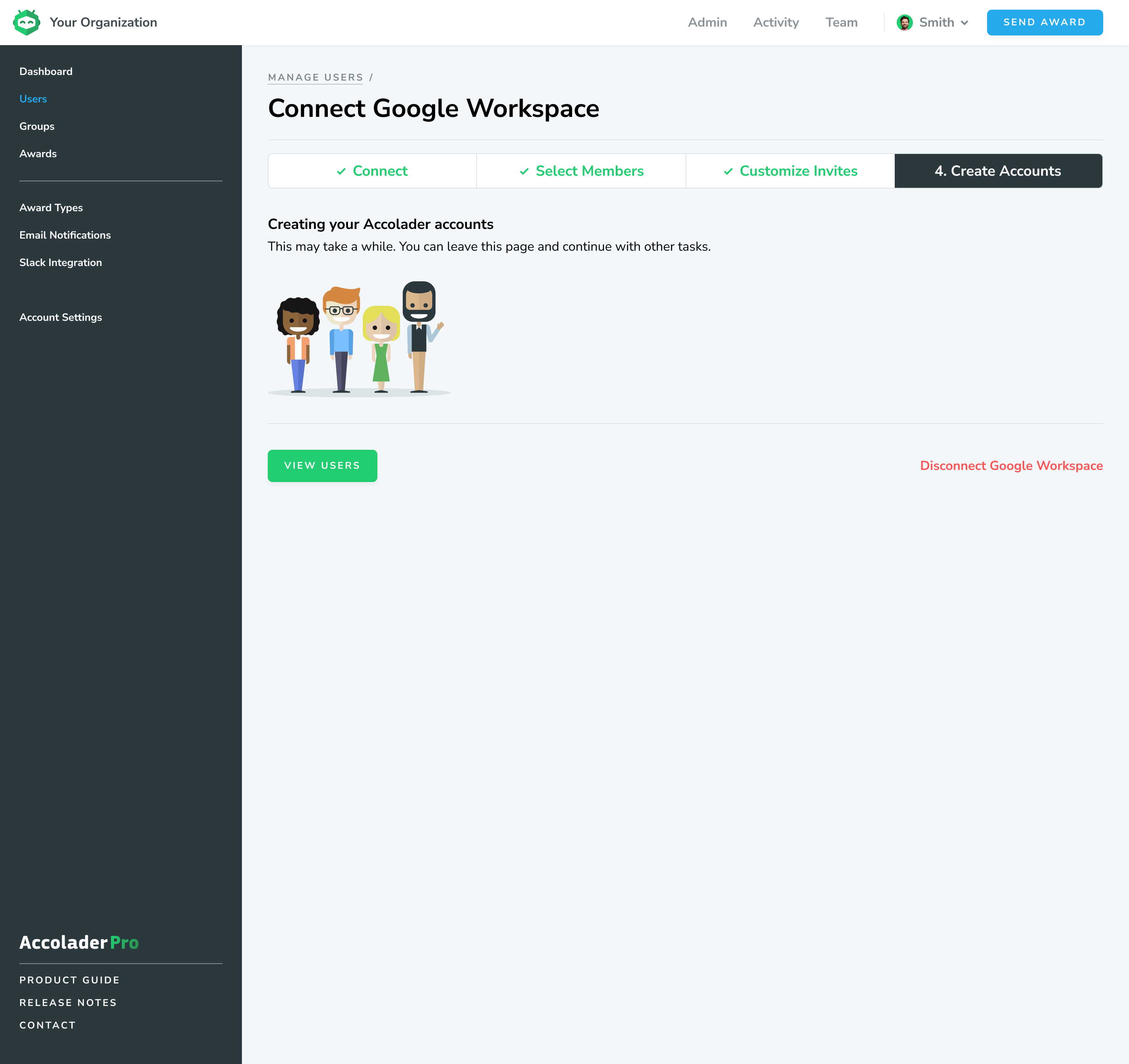
Editing Your Connection
If, at any point in time, you decide that you would like to change the settings you initially selected when connecting Google Workspace, head over to “Users” and click on the “Edit Connection” to change the settings to your desired preference.
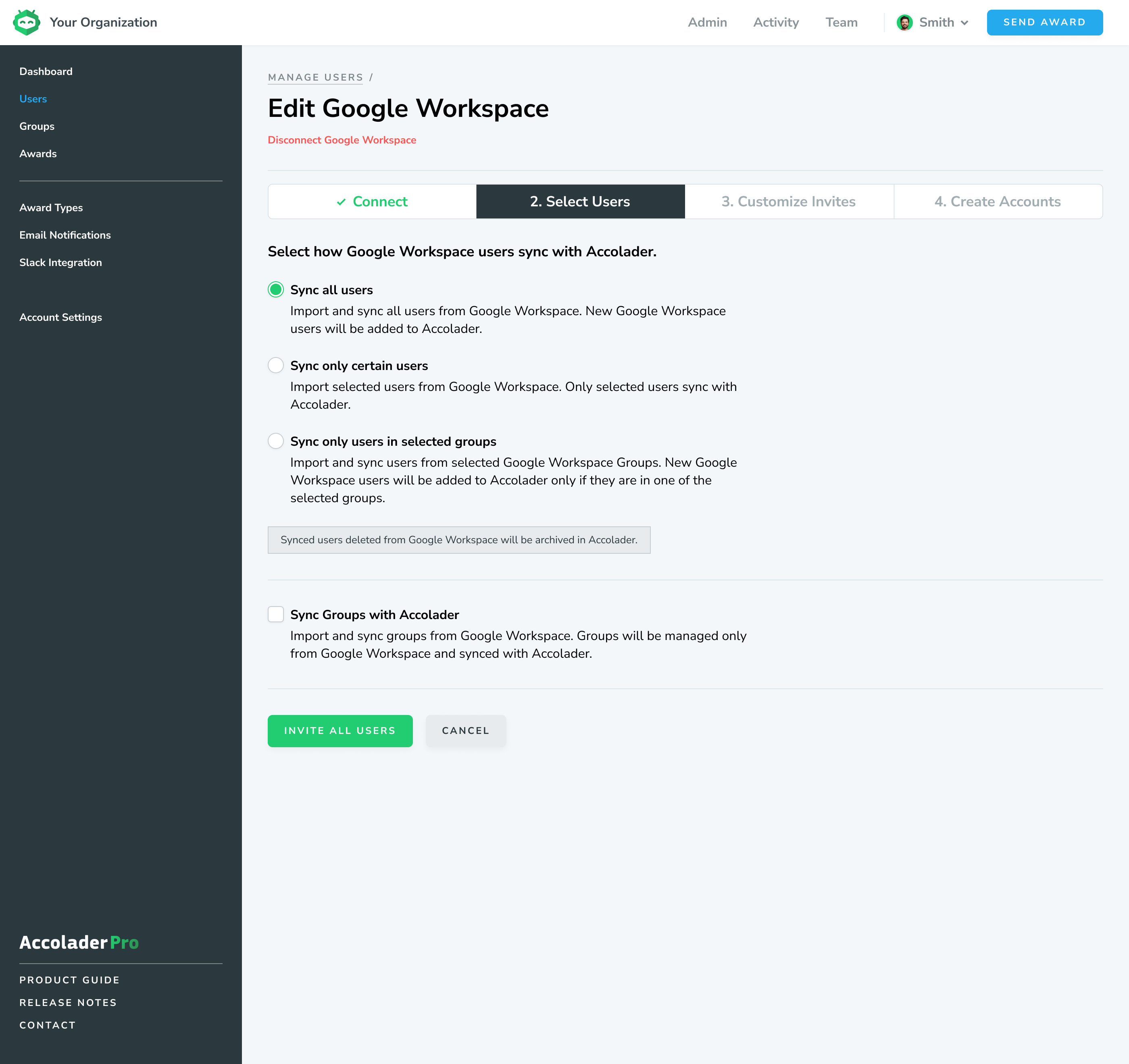
Contact Accolader
Please contact our team with questions about the Google Workspace integration. We are more than happy to help with the setup. Email us at accolader@accolader.io.
