Accolader was created to enable team members to recognize the achievements of their peers. While other products award employees with points, gift cards, or even cash, the most rewarding award is the respect and recognition from others on your own team. It is this philosophy that drives Accolader.
Another goal of Accolader is to surface achievements on your team that leaders may not have good visibility into – but that peers may be well aware of. Accolader also tracks and showcases these awards over time, and robust admin tools make managing users easy.
Activity Page
The Activity page is the default page when users log into Accolader. It shows recent awards sent and received, along with the most important part of any award: the description of what the achievement was that prompted the award.
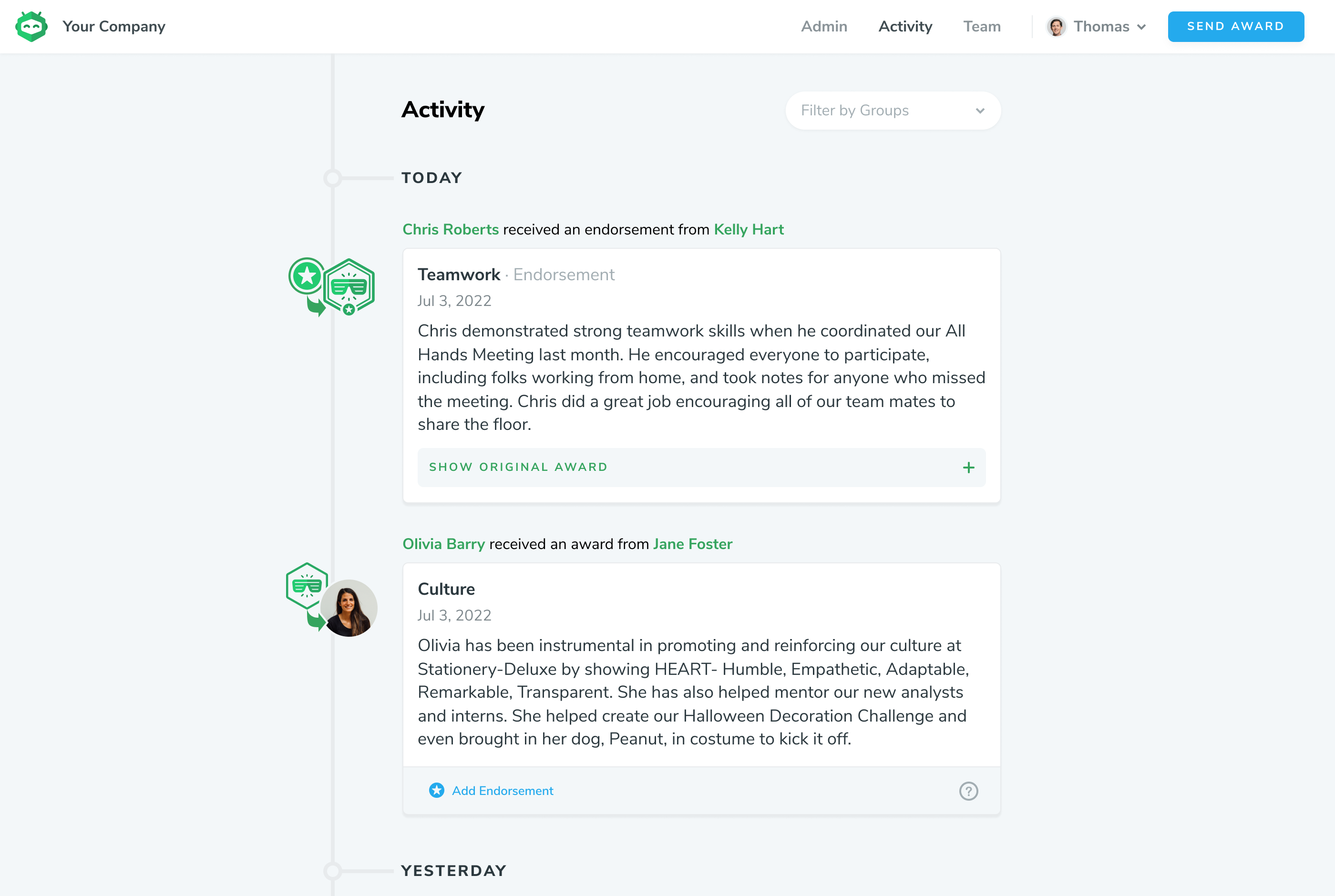
User Award Page
Each user has a page in Accolader showing their name, editable photo, and title. It also displays tenure, helpful to see over what period of time they have received their awards. Below, a summary of the awards they have received is presented in a grid, with each award type having its own unique icon type. The awards are listed below this grid along with most importantly the description of each award.
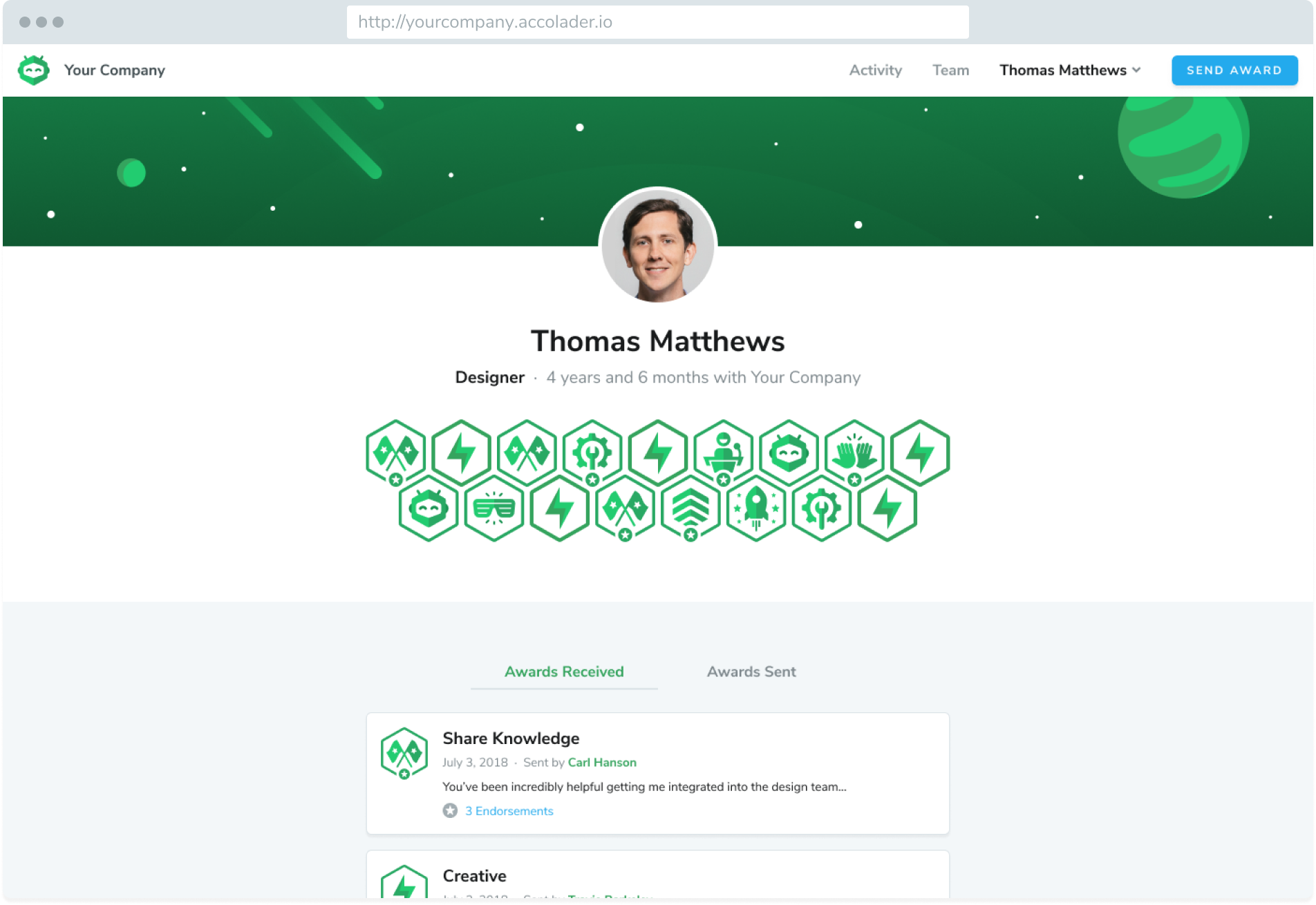
Sending Awards
A blue “Send Award” button is visible in the top right of the webpage, or in the menu on the mobile webpage. The most important part of each award is the description. Awards should be meaningful achievements, and as much as possible steer away from being thank you or “thumbs up” type activities (although there may be thanks as part of an award!). The type of award should represent the general category of the achievement.
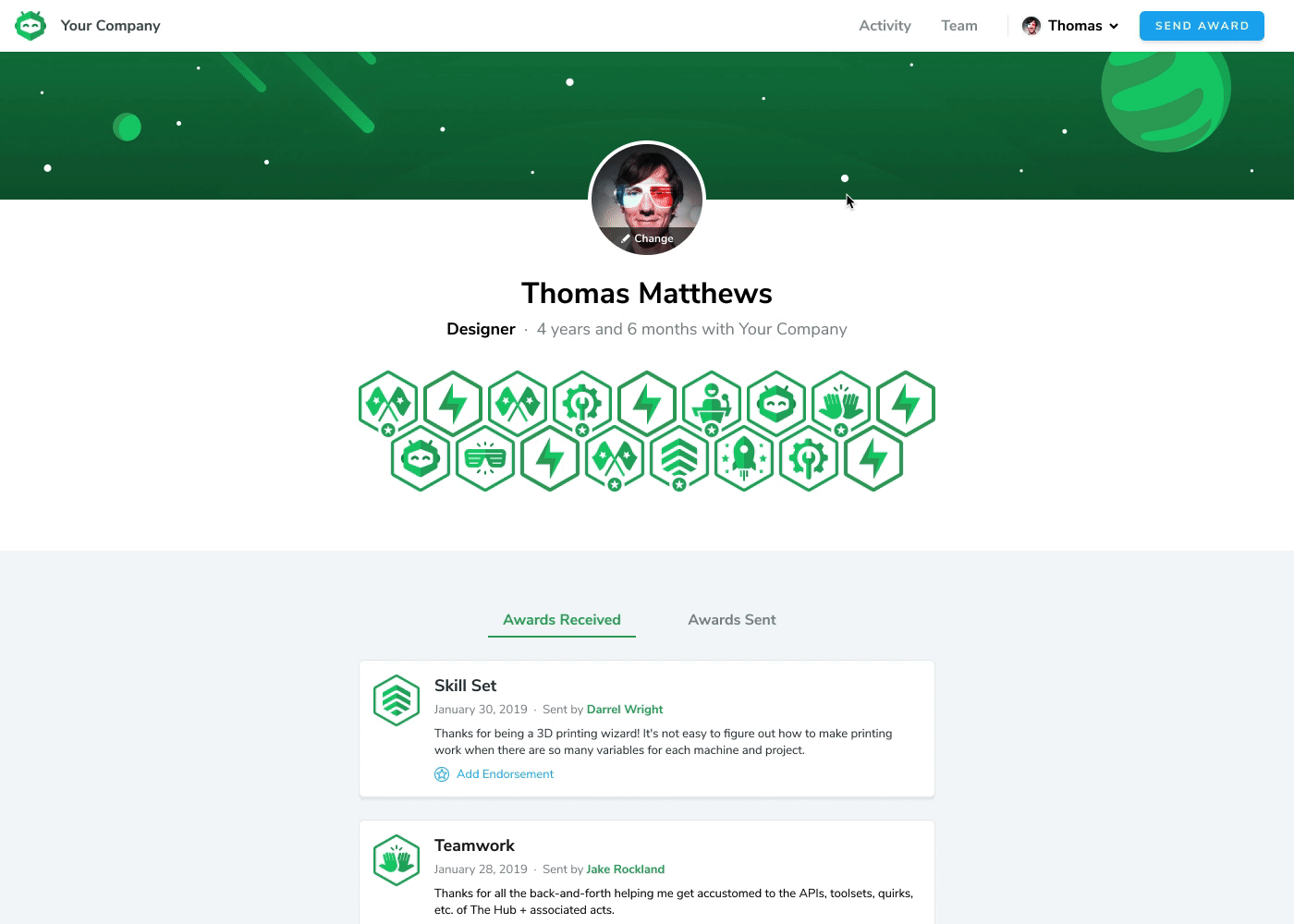
Endorsements
Endorsements are a way to add to an existing award with your own insights on the achievements. For example, you may have noticed a teammate working late to meet a deadline, and someone else did too, and awarded them an Accolade. You could endorse this existing accolade rather than creating a duplicate, and add your own description adding to the initial award.
Accolades that have been endorsed show a star at the bottom of the icon.
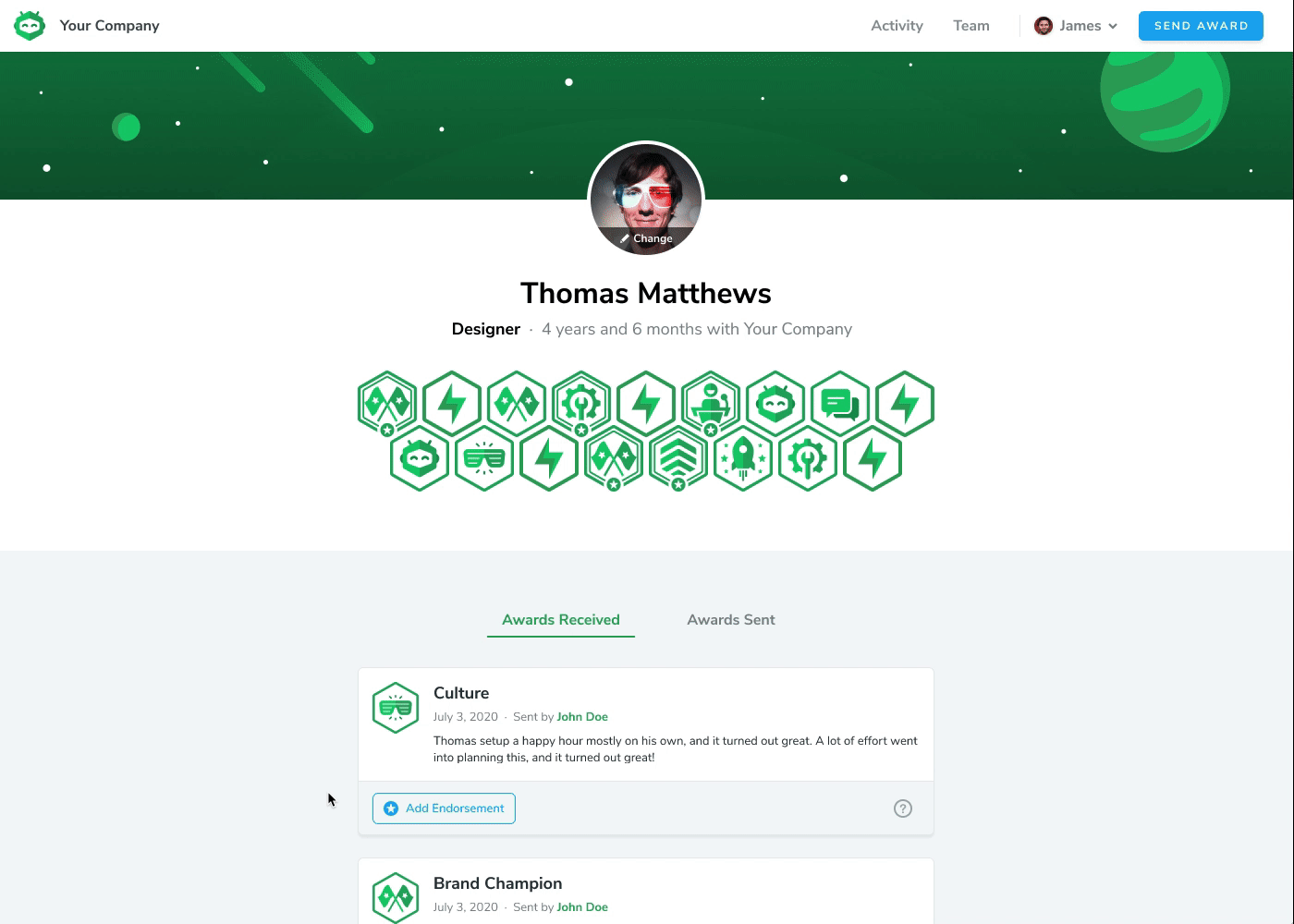
Team Page
The team page shows every user who has been added to Accolader in your company or team. For larger teams, groups can be created by an administrator to make the number of users more manageable and easier to see. Multiple groups may be selected at once (for example, everyone in the “Denver” office and also all “Software Developers”). Groups are additive.

